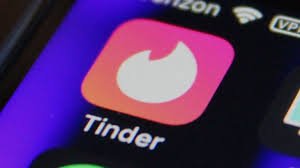How to Convert Excel into PDF in a Few Simple Steps
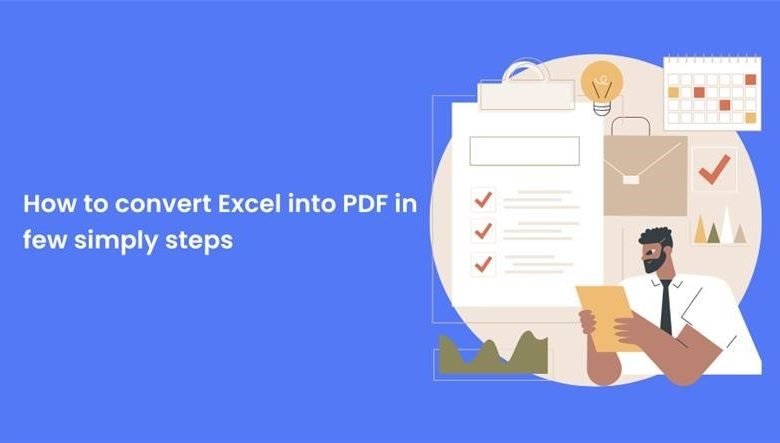
Excel has become a vital tool for data management and analysis. However, there are instances when you need to convert your Excel spreadsheets into PDF format for various purposes, such as sharing or printing. In this blog, we will guide you through a few simple steps to convert Excel into PDF effortlessly.
Whether you are a beginner or have some Excel Training, this process will help you convert your files efficiently. Additionally, we will touch upon the reverse process, i.e., converting PDF to Excel, which can be handy when extracting data from a PDF document.
Table of content
- Converting Excel into PDF
- Converting PDF to Excel
- Conclusion
Converting Excel into PDF
Converting your Excel spreadsheets into PDF format is a straightforward process. Follow these simple steps to convert Excel into PDF.
- Open Excel and select the spreadsheet you want to convert into a PDF. Ensure that your Excel file is formatted and arranged according to your requirements.
- When your Excel file is prepared, head over to the “File” tab and select either the “Save As” or “Save As PDF” option, depending on the version of Excel you are working on. To quickly access the print dialogue box, simply press “Ctrl + P” on your keyboard.
- When you see the save or print dialogue box, choose the destination where you want to save the PDF file and give it an appropriate name.
- Before saving the file, ensure the file format is PDF. Check this in the “Save as type” or “Printer” dropdown menu. Select PDF and click on “Save” to complete the conversion process.
Converting PDF to Excel
Sometimes, you may need to extract data from a PDF document and convert it into an Excel spreadsheet for analysis or manipulation. This can be particularly useful when you receive reports, invoices, or other data-rich PDF files that require further processing.
The process of converting PDF to Excel is slightly more complex than the previous conversion, but it can be achieved with the help of specific tools. The process of converting PDF to Excel is slightly more complex but can be achieved with the help of specific tools. Here’s how you can do it:
- Identify a reliable PDF to Excel converter tool online or download dedicated software that provides this functionality. Several online tools and software are available, such as Adobe Acrobat, Smallpdf, or Nitro Pro.
- Once you have chosen a suitable tool, upload the PDF file you want to convert. Most tools have a simple drag-and-drop interface to make this process convenient.
- After uploading the file, the tool will analyze the PDF document and extract the data. It may take a few moments, depending on the complexity of the PDF.
- Once the data extraction is complete, the tool will generate an Excel file containing the extracted data. You can then download the Excel file to your computer.
Conclusion
Converting Excel into PDF and vice versa is a valuable skill in today’s digital landscape. By following the easy steps mentioned above, converting your Excel spreadsheets into PDF format can be a breeze. This is perfect for sharing or printing purposes.
Additionally, when the need arises to extract data from a PDF document, using dedicated tools can help convert PDF to Excel efficiently. Regardless of whether you are new to Excel or have completed formal training, learning these conversion techniques will improve your efficiency and allow you to effectively manage data in different formats. So, the next time you require Excel to PDF or PDF to Excel conversion, remember these simple steps to simplify your workflow.